|
Install VNC Server
2015/01/18 |
|
Install VNC Server to connect with GUI from remote client.
|
|
| [1] | Install VNC server. |
|
[root@dlp ~]# yum -y install vnc-server
|
| [2] | Login with a user you set VNC. |
|
[cent@dlp ~]$ vncpasswd # set VNC password Password: # input Verify: # confirm [cent@dlp ~]$ vncserver :1 # start VNC xauth: creating new authority file /home/cent/.Xauthority New 'dlp.srv.world:1 (cent)' desktop is dlp.srv.world:1 Creating default startup script /home/cent/.vnc/xstartup Starting applications specified in /home/cent/.vnc/xstartup Log file is /home/cent/.vnc/dlp.srv.world:1.log[cent@dlp ~]$ vncserver -kill :1 # stop Killing Xvnc process ID 2187
[cent@dlp ~]$
vi /home/cent/.vnc/xstartup # twm & # end line: comment out exec gnome-session & # use Ghome # run with diplay number '1', screen resolution '800x600', color depth '24' [cent@dlp ~]$ vncserver :1 -geometry 800x600 -depth 24 |
| [3] |
Install VNC viewer on client computer next. Download from the site below to install UltraVNC.
After installing UltraVNC, click "UltraVNC Viewer" to run, then, following screen is shown.
Input [(Server's hostname or IP address):(display number)] like following example and then click "Connect" button.
|
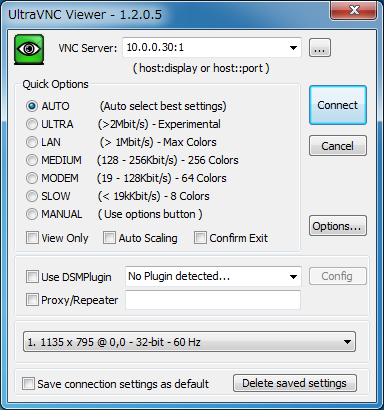
|
| [4] | Password is required. Input VNC password you set in the section [1]. |
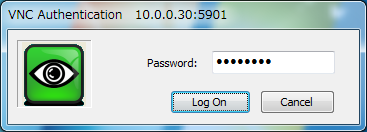
|
| [5] | Just connected. |
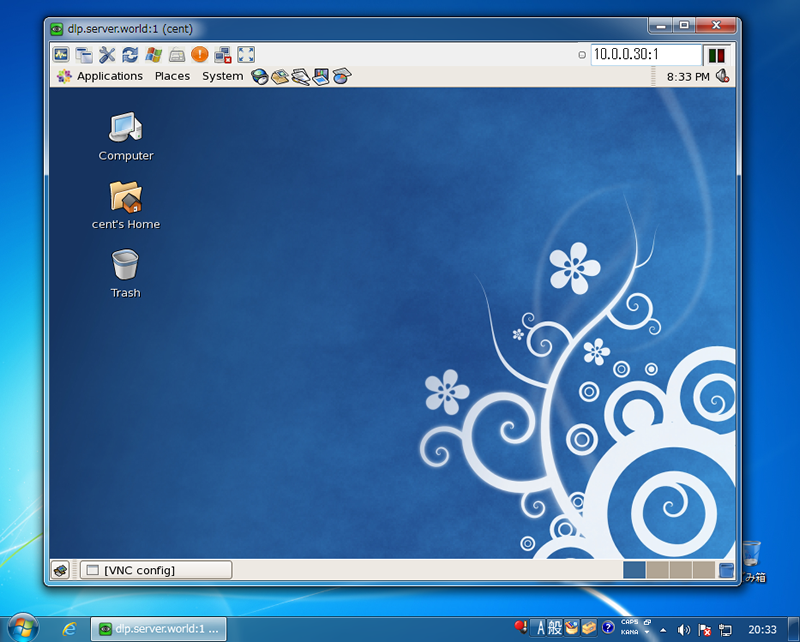
|